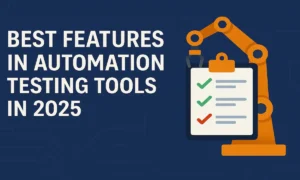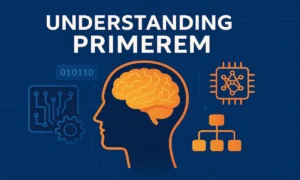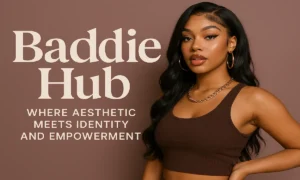Many animation tools today come with built-in rendering engines and automated pipelines. Yet Source Filmmaker (SFM), a trusted tool from Valve, still relies on a manual compilation process.
This step, known as SFM Compile, is what allows creators to bring custom models, textures, and maps into their animation projects.
Whether you’re crafting a cinematic short, designing a new character, or importing an interactive scene, compiling is not an optional step. It’s a necessary process that gives you control over how your assets function within SFM.
This guide breaks down everything you need to know about SFM Compile. From writing QC files to fixing errors, you’ll learn the complete workflow used by experienced modders and animators. Lets get started!
What Is SFM Compile? A Clear Explanation
SFM Compile is the process of converting your source files into formats that Source Filmmaker can load and understand.
For example, a 3D model created in Blender needs to be compiled into a .MDL file before SFM can use it. Similarly, maps created in Hammer Editor need to be compiled into .BSP files.
These conversions are handled through external tools and scripts. You must write clear instructions, organize your folders correctly, and execute specific commands for each asset type.
Common examples of compilation include:
- Converting SMD or DMX files into MDL models
- Baking lighting into maps and exporting them as BSP files
- Linking texture files with VTF and VMT formats
- Writing QC scripts to define animations, materials, and collision setups
SFM does not perform this automatically. Instead, it gives you full control, allowing for precision and customization at every step.
Why Compilation Is Essential in Source Filmmaker
In Source Filmmaker, compiling is more than just a technical step. It is what allows you to bring external content into your project and use it effectively. Without compiling, your assets remain unreadable by the engine.
Key reasons why compiling is necessary:
- Enables custom models, props, and characters to appear in your scenes
- Makes animations functional and properly timed
- Ensures that lighting and materials behave correctly
- Integrates physics and collision models for realism
- Allows maps to be rendered with full environmental effects
If you’re planning to use any custom content in SFM, understanding how to compile it correctly is one of the most important skills you can develop.
Read More: Discover Vuianime: A Gateway to Anime Wonders 2025
The Heart of the Process: QC Files Demystified
At the center of the SFM Compile process is the QC file. Short for QuakeC, this plain text script tells the compiler exactly how to build your model. It defines everything from the model’s name and file location to its animations, textures, and physics.
What a QC File Does
- Specifies where your source files are located
- Controls how the model behaves in SFM
- Defines linked textures, animations, and collision setup
Example of a Basic QC File
bashCopyEdit$modelname "models/my_custom_model.mdl"
$body "Body" "my_model_reference.smd"
$surfaceprop "metal"
$cdmaterials "models/my_custom_model"
$sequence idle "idle_animation.smd" fps 30
$collisionmodel "my_model_reference.smd"
{
$mass 10
$concave
}
Breakdown of Key QC Directives
| Directive | Description |
|---|---|
| $modelname | Sets the compiled model’s output name and location |
| $body | Connects the model to its mesh file |
| $surfaceprop | Defines material type, affecting sound and physics |
| $cdmaterials | Tells SFM where to find the texture files |
| $sequence | Includes animation files and sets their frame rate |
| $collisionmodel | Adds physical interaction properties to the model |
A well-structured QC file is essential for a smooth compilation. Typos, missing paths, or wrong file names often lead to compile errors.
Step-by-Step Guide to Compiling Models in SFM
Once your QC file is ready, you can begin the compilation process. Here is a simple, clear walkthrough from start to finish.
Step 1: Prepare Your Files
Make sure you have:
- A mesh file in SMD or DMX format
- Texture files in VTF and VMT format
- A properly written QC file
Step 2: Set Up the Correct Folder Structure
Use SFM’s expected directory layout to avoid errors. Here is a recommended format:
markdownCopyEditSourceFilmmaker\
└── game\
└── usermod\
├── models\
│ └── your_folder\
│ └── your_model.mdl
└── materials\
└── models\
└── your_folder\
└── texture_file.vtf
Use short, clean folder names. Avoid spaces and special characters.
Step 3: Run studiomdl.exe
- Open Command Prompt
- Navigate to the SFM bin directory bashCopyEdit
cd Steam\steamapps\common\SourceFilmmaker\game\bin - Run the compiler with this command: pgsqlCopyEdit
studiomdl.exe path\to\your_model.qc
If the QC file is correct and all assets are in place, this will generate a compiled MDL file in your models directory.
Step 4: Test Your Model in SFM
Open SFM, go to your models, and search for your compiled file. If it doesn’t show up, check for:
- Incorrect folder paths
- Missing $sequence directive in QC file
- Incorrect texture or model references
- File placed in the wrong folder
Map Compilation: From Hammer to SFM
Maps require a different compilation process using tools like VBSP, VVIS, and VRAD. These tools convert VMF files created in Hammer Editor into BSP files that SFM can load and render.
How to Compile a Map for SFM
- Build and save your map in Hammer as mymap.vmf
- Open Command Prompt or create a batch (.bat) file
- Run the following commands in sequence: nginxCopyEdit
vbsp mymap.vmf vvis mymap.bsp vrad mymap.bsp - Move the resulting BSP file to: CopyEdit
SourceFilmmaker\game\usermod\maps
What Each Tool Does
| Tool | Function |
|---|---|
| VBSP | Converts VMF into BSP, builds geometry and structure |
| VVIS | Calculates visibility and optimizes performance |
| VRAD | Adds lighting and shadow information to the map |
Maps won’t appear in SFM unless this process is completed and the final BSP is correctly placed in the maps directory.
Tools That Make Compiling Easier
While compiling through command line gives you full control, it can also be time-consuming, especially for beginners. Fortunately, the SFM community has developed several tools that simplify the process without sacrificing precision.
Crowbar
Crowbar is a user-friendly GUI tool that handles both decompiling and compiling Source engine models. It’s particularly useful if you prefer visual interfaces over command-line operations.
Key Features:
- Compile models directly from SMD, DMX, or QC files
- View compilation logs in real time
- Supports different Source branches including SFM
Wall Worm Toolset
Designed as a plugin for 3ds Max, Wall Worm allows artists to create Source-ready content directly from the modeling environment. If you’re using 3ds Max, this tool can save hours of manual setup.
Key Features:
- Build and export QC files inside 3ds Max
- Export collision models and textures
- Bake lighting and physics directly from scenes
CompilePal
CompilePal is a batch compiler for maps. It helps you automate the entire map compile pipeline by running VBSP, VVIS, and VRAD in one go.
Key Features:
- Customize compilation presets
- Error logging and auto-detection of compile issues
- Streamlines Hammer-based workflows
These tools are excellent choices for creators who want to improve efficiency without compromising output quality.
Common Compile Errors and How to Fix Them
Even experienced users encounter compile errors. Understanding these messages is crucial for troubleshooting and fixing your pipeline.
Model Compile Errors
Error: Model has no sequence
Fix: Add a $sequence line in your QC file referencing an animation file.
Error: Too many materials used
Fix: Reduce the number of texture groups or simplify your mesh’s material setup.
Error: Can’t find bone
Fix: Check your SMD or DMX file for correct bone hierarchy. Ensure the skeleton matches the model.
Error: Could not load texture
Fix: Make sure the texture file exists in the correct path and is properly named. QC paths must match folder structure exactly.
Error: Compile window disappears
Fix: Don’t double-click the studiomdl.exe file. Run it through an open command prompt so you can see the error logs.
Map Compile Errors
Error: Leaked entity
Fix: In Hammer Editor, go to Map > Load Pointfile to locate the leak and seal the hole in your map.
Error: Texture not found
Fix: Make sure all materials used in the map exist in the usermod directory and are correctly referenced in Hammer.
Error: Map won’t show in SFM
Fix: Ensure the compiled BSP is placed in the correct folder and is named properly. Also check for errors in the VRAD or VVIS steps.
When errors appear, take time to review your QC file, file names, folder structure, and compile logs. Often the solution is a simple typo or missing reference.
Best Practices for Smooth Compiling
Compiling can become a routine part of your animation workflow if you follow some basic practices. These habits can save time and reduce frustration during development.
- Always name your files clearly and consistently
- Avoid spaces and special characters in file and folder names
- Test small parts of your asset before compiling a full version
- Use version control or backups to protect your progress
- Verify your model’s scale and orientation before compiling
- Keep QC files organized with comments and spacing
- Use relative paths in QC scripts to keep things portable
- Compile early and often to catch problems sooner
Following these guidelines ensures smoother compiling and fewer errors when you start bringing larger projects into SFM.
The Role of SFM Compile in Modern Animation Workflows
While modern engines have moved to real-time content import, SFM’s compile process remains a powerful tool for creators who want precision. It allows you to control every aspect of how a model behaves, how it looks, and how it performs.
In the hands of a skilled animator or modder, the compile process becomes part of the storytelling. It allows for customized physics, fine-tuned lighting, and fully personalized characters and environments.
This level of control is why many creators still rely on SFM for professional machinima, fan films, and game-inspired animation, even in 2025.
SFM Compile vs. Newer Engines
| Aspect | Source Filmmaker (SFM) Compile | Newer Animation Engines (e.g., Blender, Unreal Engine, Unity) | Key Difference |
|---|---|---|---|
| Technology Base | Built on the Source Engine, primarily designed for Valve games like TF2 and Half-Life. | Use modern rendering engines with real-time ray tracing and advanced physics. | Newer engines offer higher graphical fidelity. |
| Ease of Use | Simple and intuitive for beginners; ideal for quick animations and fan projects. | Steeper learning curve due to complex tools and scripting. | SFM is more beginner-friendly. |
| Rendering Quality | Good but limited by older lighting and texture systems. | Delivers cinematic-quality visuals with advanced shaders and lighting. | Modern engines produce more realistic results. |
| Customization | Limited to Source-compatible assets and mods. | Supports custom models, physics, and plugins across various platforms. | New engines offer greater creative freedom. |
| Performance | Lightweight and runs on mid-range systems. | Requires high-end hardware for optimal performance. | SFM is more accessible for casual users. |
| Community Support | Strong Valve and Steam Workshop community for assets and tutorials. | Large developer and creator communities with constant updates. | Both have active, but different, user bases. |
| Use Case | Best for short animations, fan films, and machinima. | Suited for professional filmmaking, game design, and virtual production. | SFM focuses on simplicity, newer engines on scalability. |
Some newer tools like Source 2 Filmmaker and Unreal Engine offer smoother pipelines, but they also sacrifice some of the manual flexibility that SFM offers through compilation.
SFM Compile gives creators:
- Full control over texture paths, physics, and animation sequences
- The ability to decompile and modify game assets
- Compatibility with Valve’s long-standing TF2 and HL2 assets
While newer engines may be more beginner-friendly, SFM’s compile system gives experienced users the power to push creative limits.
Community Resources Worth Exploring
One of the strongest aspects of Source Filmmaker is its community. If you’re ever stuck, there are reliable platforms full of tutorials, forums, and tool documentation.
Recommended Resources:
- SFM Subreddit (/r/SFM)
- Steam Community Forums
- Source Developer Wiki
- Facepunch Archives
- YouTube tutorials by creators like Zachariah Scott and Tipsy Duck
These communities are active, supportive, and often the best place to get help with a tricky compile issue.
Final Thoughts: Why Mastering SFM Compile Is Worth It
The SFM Compile process might seem outdated or technical at first, but it’s one of the most empowering parts of using Source Filmmaker. It puts creative control into your hands and helps transform raw assets into fully functioning elements of your animation.
By learning how to compile models, maps, and animations properly, you’re not just solving a technical challenge. You’re expanding what’s possible in your storytelling.
From smoother character motion to detailed environments, compiling bridges the gap between imagination and execution.
The more you practice, the more it becomes second nature. And once it does, the possibilities inside SFM truly become unlimited.
Frequently Asked Questions (FAQs)
What does SFM Compile mean?
SFM Compile refers to the process of converting raw asset files like models or maps into formats that Source Filmmaker can read and use. This includes turning .SMD or .DMX files into .MDL models and converting .VMF maps into .BSP files.
Where is the SFM compile tool located?
You can find the main model compile tool, studiomdl.exe, at this location:Steam\steamapps\common\SourceFilmmaker\game\bin\studiomdl.exe
It is used in combination with a .QC file to compile models.
What files do I need to compile a model in SFM?
To compile a model, you typically need:
- A mesh file in .SMD or .DMX format
- A properly written .QC script
- Texture files in .VTF and .VMT formats
My model doesn’t show up in SFM after compiling. What should I check?
Ensure that:
- The compiled .MDL file is in the correct folder under
usermod\models - The QC file includes a valid $sequence directive
- Texture paths in the QC file are accurate
- Folder and file names are correctly spelled and use lowercase
Can I compile maps for Source Filmmaker too?
Yes, you can. Use the tools VBSP, VVIS, and VRAD to compile your .VMF map file into a .BSP file. After compilation, place the .BSP in the following folder:SourceFilmmaker\game\usermod\maps
You can then load it in SFM like any other map.